How to make a bootable USB using balenaEtcher
I will be telling you a very simple and easy method to create a bootable USB to flash/install any operating system.
A bootable USB is a versatile tool that can be used for a range of computer-related tasks. It is primarily used for installing or upgrading operating systems on computers without a CD/DVD drive or with a malfunctioning one.
It is also useful for repairing computers that fail to boot due to corruption, malware infections, or other issues. Additionally, it can be used to test hardware components like memory, hard drive, and CPU.
A bootable USB also enables running live environments, such as Linux distributions, which are valuable for troubleshooting and testing. Overall, a bootable USB is a handy and convenient tool for various computer tasks.
Firstly lets talk about what is Balena Etcher?
Balena Etcher is a free and open-source tool for creating bootable SD cards and USB drives for installing various operating systems, including Linux, Windows, and macOS. With its user-friendly interface and fast flashing speeds, Etcher simplifies the process of installing and deploying software images on embedded devices. Download Balena Etcher now and experience hassle-free disk imaging for your next project.
This is a tried and tested method
Step 1 - Firstly you need to need to open google chrome and search for "balena etcher"
Step 2 - Now you need to open the first link which will take you to the official site of balena etcher.
Step 3 - Click on the download button that is shown on the above screen, it will scroll down and ask you which one you want to install.
Step 4 - Click on the first option windows Etcher for windows (*86|*64) (installer).
It will start download the software for you.
Step 5 - Run the installer that has been downloaded.
Step 6 - Click on agree button and it will install the software for you and open it.
Step 7 - Select the Flash from file option and select the ISO file of the operating system that you must have downloaded.
Step 8 - Click on Select Target option and it will show you all the available devices to select from , you need to select your USB drive.
Step 9 - After selecting the USB drive click on Flash! button and it will start to create bootable USB for you.
That's it you have successfully created a bootable USB drive and it is now ready.
Here is a video for your reference.
Hope this helped you on how to create a bootable USB. Please leave your comments below.
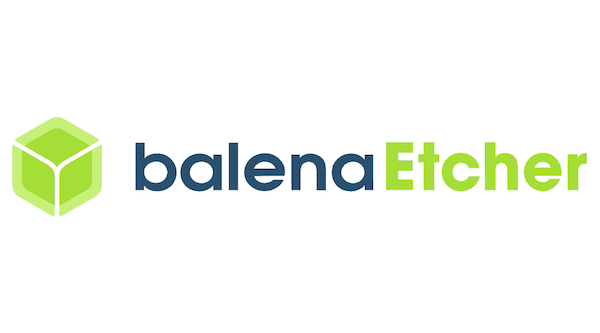







Comments
Post a Comment